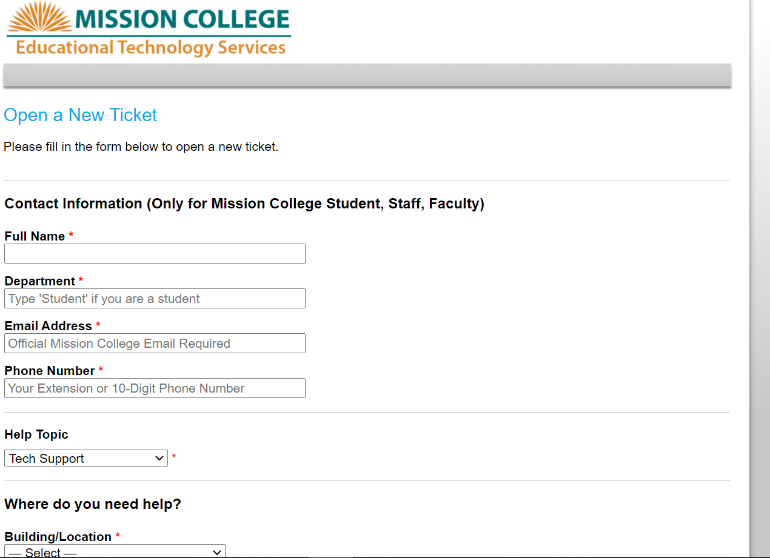Submit a Support Ticket - Student

Submit a Support Ticket
How to Use the Support Desk Portal
General Information
The purpose of this guide is to help students submit a new IT support request through the support desk portal. Fresh Service provides the platform for the West Valley-Mission College District Service Desk. Through this service, students can submit requests for assistance.
Getting Started
To submit the ticket, you will need to go to the Service Desk portal for your campus:
West Valley College: Support : Technology Support and Service Desk (westvalley.edu)
Mission College: https://ets.missioncollege.edu/support2/
If you are already logged into your student portal, you will then be taken to a page showing your options.
If you are not logged into your student portal, you will be prompted to enter your student email and password.
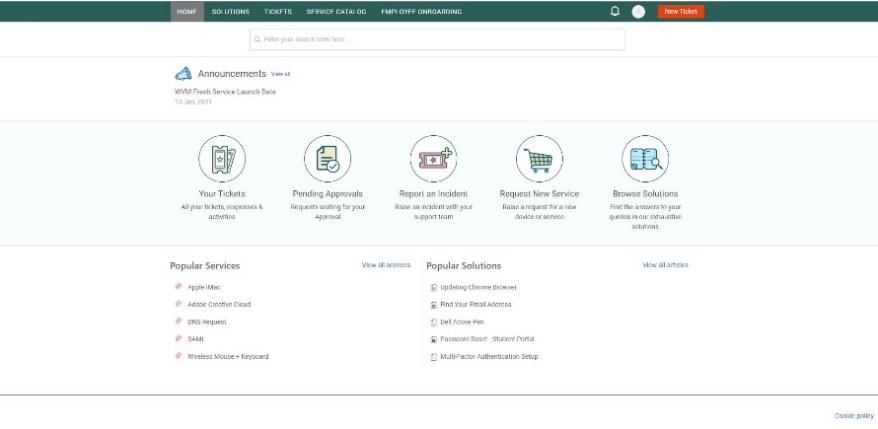
Service Desk Solutions
Before submitting a ticket, your answer may already be written up in documents called Solutions. You can search through these documents freely to locate your specific problem.
-
From the dashboard of the Service Desk, click on “Browse Solutions”.
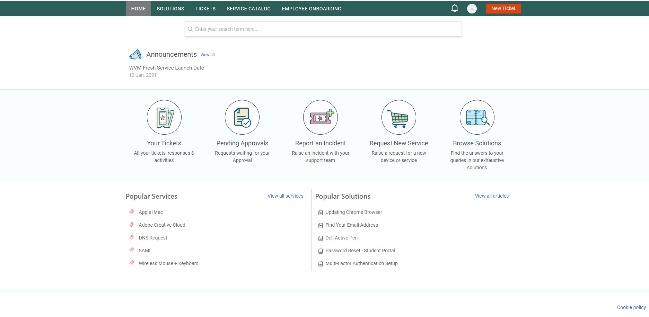
-
You will be given a list of categories and available articles, or you can search articles by keywords.

If you cannot find your answer within this system, please follow the steps listed in the next section.
Submit a Ticket
Through the portal:
-
Press “New Ticket” in the top right corner. This will take you to the ticket submission form.
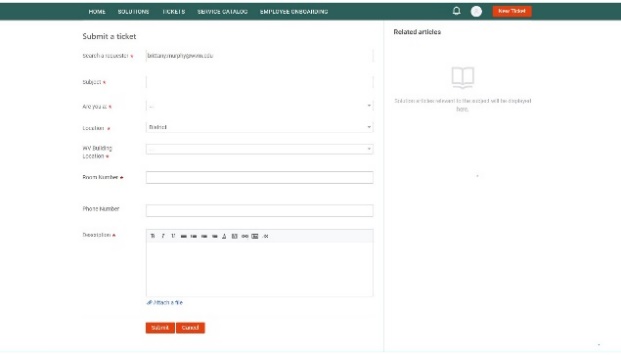
- Fill out the form to the best of your knowledge.
-
Once complete, click “submit” and a Service Desk agent will respond to you as soon as possible.
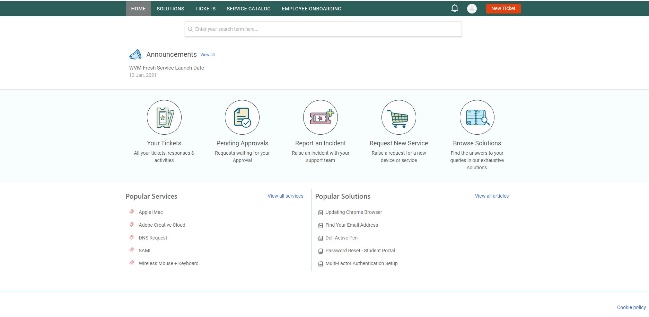
-
You will be given a list of categories and available articles, or you can search articles by keywords.

If you cannot find your answer within this system, please follow the steps listed in the next section.
Submit a Ticket
Through the portal:
-
Press “New Ticket” in the top right corner. This will take you to the ticket submission form.
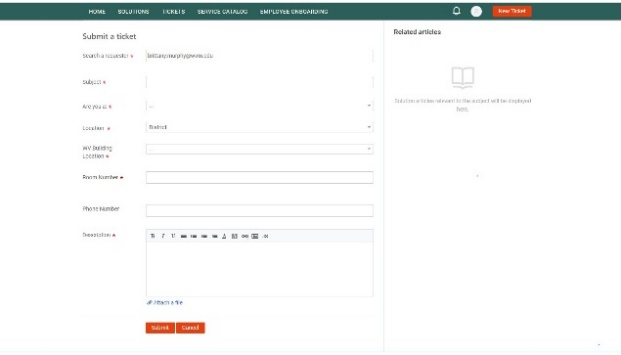
- Fill out the form to the best of your knowledge.
- Once complete, click “submit” and a Service Desk agent will respond to you as soon as possible.
Mission College
-
Go to the Mission College ETS homepage by clicking Mission College ETS, then click “Open New Ticket”
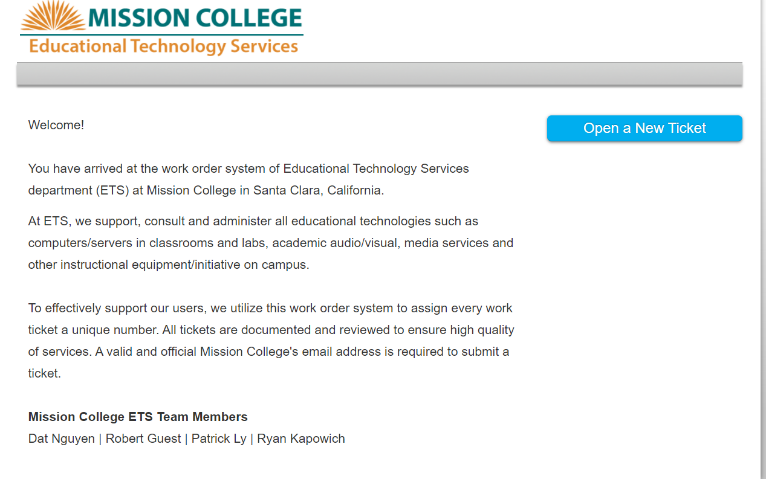
-
Complete the form, then click “Create Ticket”.